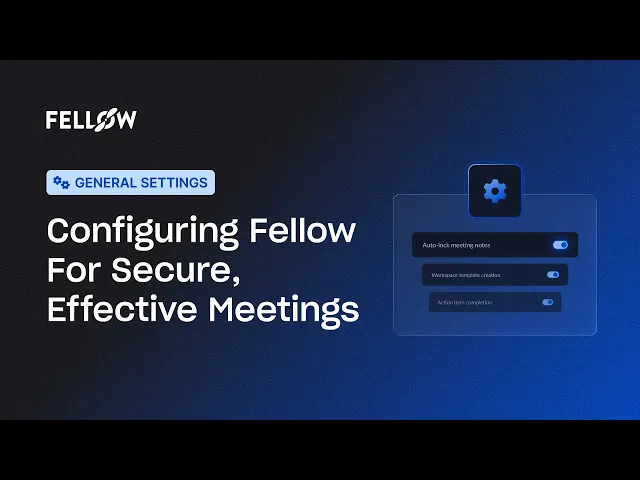From Branding to Compliance: Configuring Fellow for Secure, Effective Meetings
Sep 12, 2025
•
6
MIN READ
AI Summary by Fellow
Meetings are where decisions get made, projects move forward, and accountability is established. To help those meetings run smoothly, it’s important that your workspace is set up thoughtfully behind the scenes. General Workspace Settings in Fellow provide admins the ability to set the foundation for how your organization collaborates. From branding and identity to compliance controls and task ownership, these settings make sure your meeting culture reflects the way you actually want to work.
The following sections walk through each setting in detail, showing how small configuration choices, like whether to lock notes or allow multiple assignees, can have a big impact on consistency, accountability, and trust across your team.
Prefer to see these settings in action? Watch this short walkthrough before diving into the details below.
Branding
Branding defines the look and feel of your workspace, reinforcing identity and consistency. Customizing the name, URL, and logo ensures every meeting space feels aligned with your organization.
Workspace Name
The Workspace Name is fully customizable and should reflect your organization, department, or project. It’s easy to update and gives your workspace a clear identity from the start.
Workspace URL
The Workspace URL is the unique link teammates use to access your space. A quick-copy button makes it easy to share in onboarding materials, Slack, or email.
Workspace Logo
The logo appears across Fellow to create a consistent, professional look. You can update it anytime so your workspace branding stays aligned with your organization’s design.
Auto-Locking Meeting Notes
One of the most important behavioral settings is Auto-Locking Meeting Notes. This control ensures that notes are finalized and protected after a set amount of time, preventing anyone from making edits long after the discussion is complete. As a workspace admin, you have a couple of options in terms of how you want to set these up.
Auto lock time window
In many organizations, particularly those with compliance or auditing requirements, accurate records are essential. Because Fellow’s notes are collaborative by default, they remain editable unless you choose otherwise. Without auto-locking, it’s possible for someone to revisit and update notes weeks later, which can create ambiguity when decisions need to be referenced. By enabling auto-locking, you can define an exact time frame. Whether you want them locked fifteen minutes, an hour, a day, or up to a week after, the notes automatically become read-only. This gives admins peace of mind that meeting notes and recaps will always remain a tamper-proof record of the original meeting.
Keeping meeting notes unlocked
Not every team requires strict record-keeping. Some prefer to keep notes editable for continuous collaboration, allowing agendas and decisions to evolve after the meeting ends. For those teams, auto-locking can simply be left off. This flexibility ensures you can tailor the behavior of notes to match the balance of compliance and collaboration that best suits your organization.
Workspace Template Creation
Another key setting is Workspace Template Creation, which determines who can create meeting agenda templates that are available across the organization.
Org-wide template creation access
Agenda templates provide structured formats for meetings. Some organizations encourage creativity and autonomy amongst their team and allow everyone to contribute templates, making it easy for new ideas to spread and for teams to adapt meetings to their unique needs. Having this setting enabled ensures that anyone in the workspace can set workspace templates.
Admin controlled templates
Others prefer a more structured approach. By limiting template creation to Workspace Admins, leaders can ensure that recurring meetings like sprint reviews, performance check-ins, or board meetings all follow consistent pre-set formats. This reduces clutter, prevents duplicate or confusing templates, and maintains a high standard across the organization’s most important meetings. With a simple toggle, you can decide whether to prioritize flexibility or control.
Action Item Completion Controls
The way action items are managed reveals a lot about a team’s culture of accountability. Some teams prefer crystal-clear ownership, while others lean toward shared responsibility. Action Item Completion Controls give admins the power to enforce whichever model fits best.
AI generated action items
After each meeting, Fellow automatically scans the transcript, identifies tasks, and assigns them to the right participants. These AI-generated action items capture responsibilities without requiring extra effort from the team. That being said, sometimes people need the flexibility of manually creating and assigning action items for anything not spoken about in the meeting.
Manually created action items
Meeting participants can also create action items manually during or after a meeting. This ensures that nothing gets lost, whether it’s a spontaneous idea or a decision captured in the flow of conversation.
Multiple assignee action items
Whether they’re AI generated or manually created, how these action items are owned depends on your organization’s philosophy. If you believe in single-threaded accountability, you might restrict each action item to one person, avoiding any confusion or ambiguity. Alternatively, there are some tasks where it does make sense to assign multiple people for visibility and accountability. This flexibility ensures action items align with your organization's cultural expectations, whether that’s clarity, collaboration, or speed.
Conclusion
General Workspace Settings in Fellow are the foundation of your organization’s meeting experience. From branding and identity to compliance features that preserve trust, to accountability controls that match your culture, these options give you the power to shape how your teams collaborate. By taking 10 minutes to configure these settings, you’re not just customizing a workspace, you’re protecting your company’s knowledge, preventing compliance risks, and reinforcing your culture in every meeting.
Record, transcribe and summarize every meeting with the only AI meeting assistant built from the ground up with privacy and security in mind.