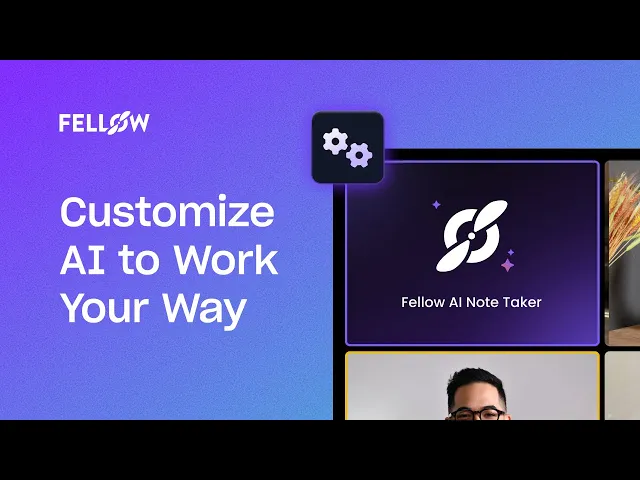AI on Your Terms: Settings That Make Fellow Work for You
Sep 19, 2025
•
7
MIN READ
AI Summary by Fellow
AI can transform the way teams run meetings, but every organization has different expectations around privacy, compliance, and transparency. That’s why Fellow’s Note Taker and AI Settings give admins precise control over how AI is introduced into their organization’s workflow. These options help define how your team records, processes, and shares meeting information in a way that balances innovation with trust and security. Let’s dive into the granular settings you can set up within your Fellow workspace settings.
Want to see these settings in action first?
Check out this quick walkthrough video before exploring the details below:
Capturing and understanding meetings
To get the most out of your meetings, you first need a reliable way to capture what was said and who said it. These settings determine how Fellow’s AI records conversations, attributes speakers, and ensures you always walk away with accurate notes and meeting summaries.
Turning AI capabilities on or off
The first setting in this section is Enabling AI Features. This toggle determines whether your workspace has access to Fellow’s AI-powered capabilities, including automated recording, transcription, and summarization.
Letting AI take notes for you
When this setting is enabled, Fellow’s AI Note Taker can automatically join meetings to capture the conversation in real time. It generates full transcripts, creates concise summaries that highlight key points and action items, and unlocks advanced features like contextual search and insights with Ask Fellow. If the toggle is switched off, none of these tools are available. This option is often chosen by organizations that want to completely restrict AI processing.
It’s worth noting that security is foundational here. Fellow’s AI features are designed so that meeting content is never stored or shared by LLM partners and is never used to train AI models. All processing happens securely, and your organization maintains full ownership of its data.
Making hybrid meeting notes more accurate
Enabling AI also unlocks the option to configure additional features, one of which is Voice Matching for hybrid meetings. This setting is particularly valuable for teams where multiple participants are in the same physical room but connected to the call through a single device. By collecting voice samples, Fellow can accurately attribute transcript text to the right speaker, eliminating guesswork when reviewing meeting notes.
If your organization is fully remote, with each participant joining from their own device, voice attribution is already handled automatically. In that case, you may not need this feature. By keeping Voice Matching optional, Fellow allows you to tailor AI behavior to your specific meeting structure without enabling unnecessary processing.
Managing meeting data lifecycles
Not every organization wants to keep meeting recordings forever. These settings help you define how long meeting data should stick around, balancing compliance requirements with the practical need to reference past discussions.
Setting automatic expiry for recordings
Storing every meeting forever isn’t always practical for teams with regular audit requirements when it comes to meeting data. The Auto-Deletion of Recordings setting lets Workspace Admins define how long recordings, transcripts, and summaries are retained before being removed automatically. This gives organizations a predictable way to meet compliance requirements, minimize risk, and align with privacy policies without relying on manual cleanup.
Choosing how long to keep meeting data
When activated, you can specify a retention period that aligns best with your organization’s needs. For example, 30 days for fast-moving teams, 90 days for project-based reviews, or longer if policy allows. Once the window closes, recordings and transcripts are permanently removed. This automation eliminates the need for manual audits or cleanup while providing peace of mind that sensitive data won’t linger.
Keeping summaries but deleting recordings
Some organizations want to strike a balance between compliance and continuity. In these cases, admins can configure Fellow to delete recordings and transcripts while retaining AI-generated summaries. This allows teams to reference decisions and action items without storing full recordings and transcripts indefinitely.
Removing everything after a set time
If your policies require total removal, you can choose to have recordings, transcripts, and summaries all deleted on the same schedule. This ensures no meeting data is kept beyond what’s permitted. Auto-deletion is particularly useful for organizations adhering to GDPR, HIPAA, or internal data governance rules. It creates a controlled lifecycle for meeting data that minimizes liability while still giving teams access to what they need for as long as they need it.
Surfacing insights across conversations
Meetings generate a wealth of information, but it’s only useful if you can surface patterns and trends. These settings help you standardize how insights are tracked, ensuring accuracy across transcripts and summaries.
Trackers management
Meetings can generate a huge amount of unstructured data if it’s not being tracked properly. Trackers help make sense of it by automatically flagging specific words, phrases, or concepts across conversations. Instead of digging through transcripts, teams can instantly see how often certain topics appear and in what context.
A sales leader might track terms like “pricing objection” or “contract renewal” to monitor market dynamics, while a product manager might track “integration” or “bug” to uncover trends in customer feedback. For distributed organizations running hundreds of meetings, Trackers create an instant window into recurring themes. With endless possibilities across multiple teams, it’s necessary to have some governance over who is creating, editing, and deleting trackers for your workspace, and the Trackers Management setting determines who has the ability to create and manage trackers.
Letting everyone build their own trackers
When enabled for all users, everyone in the organization can create their own trackers. This democratizes insights and allows individuals to surface patterns relevant to their roles. A customer success manager could track “feature request” on their calls, while a project lead might track “delays” to stay ahead of bottlenecks. This gives everyone in the organization a customizable experience with trackers.
Keeping tracker control in admin hands
In larger enterprises or compliance-focused environments, it may be preferable to centralize control over trackers. Restricting tracker creation to admins prevents duplication and ensures that tracking aligns with organizational strategy. Admins can build a standardized library of competitor names, compliance terms, or project code names, ensuring analytics remain consistent and reliable at scale.
This toggle gives organizations the flexibility to decide whether they want trackers to be an open-ended tool for everyone or a tightly governed system aligned to business objectives.
Teaching Fellow your company’s language
Every organization has words and phrases that don’t always appear in a standard dictionary. Custom Vocabulary ensures that Fellow recognizes them correctly, improving transcript accuracy and making summaries and search results more reliable across the organization.
Adding internal jargon to the dictionary
Most companies rely on internal shorthand, from brand names to internal project code words or phrases. Without added customization to Fellow’s vocabulary, these terms might be transcribed incorrectly, making notes harder to follow. Adding them to your workspace vocabulary ensures transcripts reflect your actual language instead of a best guess.
Making sure acronyms show up correctly
Acronyms are especially prone to error in transcription. Words like “HIPAA,” “ROI,” or “OKR” can easily be confused depending on how they’re spoken. Custom Vocabulary lets you define these once, so they appear correctly every time to improve the accuracy of both transcripts and search results.
Building trust and transparency in meetings
How your AI Note Taker appears can shape how comfortable participants feel about having it in the room. These settings let you customize its look and behavior so it feels professional, transparent, and aligned with your company’s brand.
Personalizing how the note taker shows up
How your AI Note Taker appears in meetings shapes how people perceive it. Note Taker Customization allows you to adjust its avatar, display name, and messaging so that it fits seamlessly into your organization’s culture and workflows.
Using your own logo or avatar
By default, the bot uses Fellow’s logo, but you can upload your own. Using a company logo helps reinforce branding and makes the bot feel like a natural extension of your organization.
Choosing a clear and consistent display name
You can also change the display name. Some teams rename it to “AI Meeting Assistant” or “Co-Pilot” so participants instantly understand its purpose. By default, the bot may include the owner’s name (e.g., “Emily’s AI Assistant”), but many organizations choose to remove this to make the bot feel like a shared resource rather than tied to an individual. This is especially helpful in customer-facing calls, where clarity and consistency are important.
Setting the first message participants see
Finally, you can configure the bot’s initial chat message. It can automatically post a short line explaining why it has joined, such as “Added to take AI-powered notes and record this meeting.” This helps external participants understand the workflow and ensures transparency. For recurring internal calls where it’s a well-known standard that meetings are recorded org-wide, some organizations prefer to disable this to minimize distractions. These customization options allow you to make the Note Taker feel polished, branded, and transparent, while ensuring it fits smoothly into the dynamics of both internal and external meetings.
Frequently Asked Questions
1. Do I have to enable all AI features to use Fellow?
No. You can decide how much AI support you want. For example, you might enable the AI Note Taker for transcripts and summaries but leave features like Voice Matching off if your team doesn’t need them.
2. How does Fellow handle sensitive meeting data?
Fellow’s AI features are built with security in mind. Meeting content is never used to train AI models, and all processing happens securely. Your organization retains full ownership of its data.
3. Can I choose how long recordings and transcripts are kept?
Yes. The Auto-Deletion setting lets you define a retention period that aligns with your compliance and privacy needs. You can also choose whether to keep AI-generated summaries after recordings are deleted.
4. What if my company has unique jargon or acronyms?
That’s where Custom Vocabulary comes in. You can add internal terms, product names, or acronyms (like HIPAA or OKR) so transcripts and summaries reflect your organization’s actual language.
5. How can I make the AI Note Taker feel less intrusive in meetings?
You can fully customize its appearance and behavior. Change the avatar to your company logo, rename it (e.g., “AI Meeting Assistant”), and decide if it should post an initial chat message when it joins. These options make it feel polished and aligned with your brand.
Conclusion
Fellow’s Note Taker and AI Settings go beyond simple feature toggles. They give organizations the ability to adopt AI in a way that aligns with their values, policies, and workflows. From enabling or restricting AI features, to setting strict data retention rules, to tailoring how analytics and transcription work for your team, these controls ensure that AI feels secure, accurate, and natural within your organization.
It's worth taking the 2 minutes to review your AI and Note Taker settings in Fellow. With the right setup, you’ll capture meetings accurately, surface insights with confidence, and give your team the benefits of AI while staying true to your organization’s standards for trust and transparency.
Record, transcribe and summarize every meeting with the only AI meeting assistant built from the ground up with privacy and security in mind.