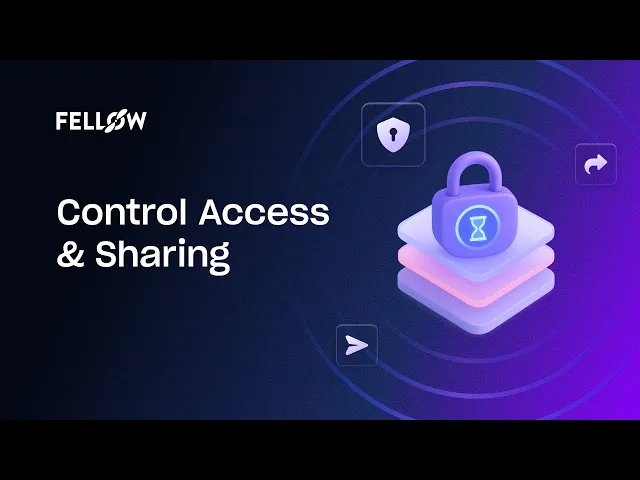Securing Your Meetings: How to Control Access and Sharing in Fellow
Sep 19, 2025
•
7
MIN READ
AI Summary by Fellow
More often than not, meetings hold valuable insights into strategy, decisions, and sensitive details that are critical to your organization’s success. However, without the right safeguards, it’s easy for important information to be shared in ways that don’t align with your organization’s policies. Fellow’s Security Settings are the foundation of how you control access, sharing, and collaboration across your workspace. These settings are designed to give you flexibility while protecting what matters most, so your teams can collaborate confidently while staying compliant with your organization’s policies.
Instead of enforcing a rigid one-size-fits-all framework, Fellow lets you tailor security controls to your organization’s unique needs. Whether you’re a startup that needs to collaborate quickly with people outside your organization, or an enterprise managing strict regulatory frameworks across global offices, Security Settings give you the tools to design a meeting experience that balances productivity with protection. Let’s explore some of the security settings Fellow offers.
Curious to see how it all works? Watch this short walkthrough for a preview before you dive into the step-by-step breakdown.
Giving assistants access to manage meetings
Leaders often juggle dozens of meetings each week, and keeping track of agendas, recordings, and follow-ups can quickly become overwhelming. For executives, managers, or other senior roles, it’s common to rely on trusted assistants or team members to manage these responsibilities. Delegated Access makes this process seamless by allowing one user to grant another the ability to schedule meetings, prepare agendas, review recordings, and manage tasks on their behalf.
When only admins can assign delegates
As valuable as Delegated Access is, some organizations need to be able to control who has the ability to assign delegates. This option is critical for industries where data sensitivity is paramount, like finance, healthcare, or legal, and where account access must be tightly controlled. By keeping delegation permissions limited to admins, organizations can minimize the risk of unauthorized access and ensure that every delegation is intentional and tracked.
When leaders can assign delegates freely
For large organizations or teams that value efficiency and flexibility, delegation can be enabled more broadly. This allows any leader to independently assign delegates without waiting for admin involvement, streamlining workflows and reducing bottlenecks. Executive assistants, chiefs of staff, or project managers can step in as needed to manage meetings end-to-end, ensuring that leaders always walk into a well-prepared session. This configuration helps large, fast-moving teams keep pace without sacrificing clarity or accountability, and Fellow gives organizations the flexibility to choose between both.
Deciding who can join your workspace
The way people join your workspace sets the tone for how secure and collaborative your environment will be. Signup and Invite Controls allow you to decide exactly how open or restrictive your workspace should be when it comes to onboarding new members. Since recordings and transcripts often contain confidential details, these controls are essential for ensuring that only the right people gain access.
Keeping invitations admin-only
If you want the highest level of oversight, you can limit invitations so that only admins can add new members. This option ensures that every addition to the workspace has been vetted by someone with authority, which is particularly useful for companies where access must be carefully monitored. It prevents accidental invites and keeps your user base aligned with your compliance strategy.
Bringing in guests for specific projects
Beyond permanent members, many organizations work with external collaborators such as contractors, consultants, or clients. Guest access makes it easy to add these individuals for specific projects or meetings without granting them full workspace rights. This flexibility fosters cross-company collaboration while still providing admins with the ability to revoke access once the project ends.
Letting anyone with the link join
On the opposite end, some organizations may prefer the convenience of allowing anyone with a workspace link to join. This model dramatically reduces administrative effort, especially in fast-growing teams that need to scale quickly. However, it also increases the risk of unauthorized access if the link is shared outside the organization. Most companies balance these extremes by opting for an invite-only model, which provides ease of use while still maintaining security.
Managing who can sign up with approved domains
Managing who can sign up to your workspace is one of the most important steps in keeping it secure. Approved Domains let you define which email domains are trusted and how people from those domains are allowed to join, and Fellow gives you flexibility to decide which domains can do what when it comes to inviting other users and joining the workspaces themselves.
Monitoring multiple domains at once
The Approved Domains section provides visibility into every domain connected to your workspace, along with the number of active users from each. This makes it easier to manage large organizations with multiple departments, subsidiaries, or partners. By monitoring domain activity, admins can ensure that access is consistent with organizational structure and strategy.
Allowing or restricting self-signup
If self-signup is disabled, users can only join by explicit invitation, which is the most secure option. But not every organization needs this level of restriction. With Approved Domains, you can introduce flexibility by allowing self-signup for trusted domains while requiring invitations for others. For example, employees with acme.com emails might be able to sign up instantly, while contractors with contractors.acme.com addresses must go through an invite process. This balance makes it easy for the right people to join while preventing unauthorized access from slipping through.
Controlling how meeting content is shared
Just like the value of a shared and collaborative workspace, the value of meeting content often comes from how widely it’s shared, but sharing always comes with tradeoffs. The Sharing and Collaboration settings let you control exactly how meeting data moves across and beyond your organization. With these controls, admins can decide whether the focus is on openness, speed, and customer collaboration, or on strict data containment and internal use only.
Sharing with public links
Enabling public links allows users to generate shareable URLs for notes, transcripts, and recordings. This is a huge time-saver for sales teams or customer success managers who frequently need to share content with clients or prospects. However, public links mean anyone with the URL can view the information, which may not align with strict privacy or compliance standards. For organizations handling sensitive data, disabling public link sharing ensures that content never travels further than it should.
Collaborating across workspaces
It’s not uncommon to see partnerships across organizations, and cross-workspace collaboration makes it easier to share meeting content with other Fellow workspaces. This can streamline projects across multiple companies, but it can also introduce compliance challenges if not carefully managed. Admins have the choice to allow or restrict this behavior, ensuring alignment with company policies before data moves between environments.
Deciding who can download recordings
By default, users with recap access can download meeting recordings as MP4 files. While this is useful for teams that want offline access, it also increases the risk of recordings being stored in unmanaged environments. Admins can disable this option to contain all recordings within Fellow, ensuring that sensitive videos stay in one secure system. This level of control helps reduce data leakage and maintains tighter governance over meeting content.
Deciding what happens to sensitive transcript content
Even with clear policies, sensitive information can occasionally be shared in meetings. Redaction Controls give you a way to manage that information after the fact, ensuring transcripts reflect only what’s safe to share. That being said, some organizations want an untampered record. Luckily, Fellow gives you the option to pick what best suits your organization.
Letting anyone clean up transcripts
Allowing attendees to redact ensures that anyone in your workspace can clean up transcripts before distributing them. This is especially helpful when sharing content externally, since confidential details can be removed quickly and seamlessly. It empowers users to take responsibility for protecting sensitive information without waiting on admins to intervene.
Keeping transcripts as untouchable records
For industries where transcripts serve as official, immutable records, admins can disable redaction entirely. This guarantees that transcripts remain exactly as recorded, preserving the integrity of the meeting record. It’s a stricter approach, but one that provides certainty and compliance for organizations where accuracy and transparency are paramount.
Frequently Asked Questions (FAQ)
1. Can I let executive assistants manage meetings without giving them my full account access?
Yes. Fellow’s Delegated Access feature lets you grant assistants or team members permission to manage agendas, recordings, and tasks on your behalf—without handing over your entire account. This keeps leaders supported while maintaining security boundaries.
2. How can I control who gets invited to my workspace?
Admins can decide whether only they can send invitations, whether guests can be added for specific projects, or whether the workspace is open to anyone with a link. This flexibility allows you to choose the balance between security and ease of collaboration.
3. What are approved domains and why are they important?
Approved domains let you define which email addresses can sign up for your workspace. For example, you can allow employees from yourcompany.com to join instantly, while requiring invitations for contractors. This helps prevent unauthorized signups and keeps membership aligned with your policies.
4. Can I prevent people from downloading meeting recordings?
Yes. Admins can disable download permissions so recordings stay stored securely in Fellow. This reduces the risk of sensitive meeting content being saved in unmanaged environments or shared outside your organization.
5. What happens if sensitive information is mentioned during a meeting?
Fellow provides Redaction Controls so admins or attendees can remove confidential details from transcripts before they’re shared. If your organization requires untampered records, you can also disable redaction entirely to preserve transcripts exactly as they were recorded.
Conclusion
Security in meetings is about creating an environment where collaboration is safe, compliance is respected, and trust is maintained. Fellow’s Security Settings give you the flexibility to design that environment. From delegated access that keeps leaders productive, to signup controls that protect who gets in, to sharing rules that define how far data travels, every control plays a role in shaping a secure and reliable workspace.
By configuring these settings carefully, your organization can enjoy the benefits of open collaboration without compromising on privacy or compliance.
Take 2 minutes today to review your Security Settings and make sure they’re aligned with your policies. With the right setup, you’ll empower your teams to collaborate freely, knowing privacy and compliance are always protected.
Record, transcribe and summarize every meeting with the only AI meeting assistant built from the ground up with privacy and security in mind.